PLACING AN ORDER
-
Browse Store - You can browse/search for products in our store in various ways... Most typically people use the top menu to browse specific categories. Once on a category page (eg. Pens), you can use our filter menu in the left side bar to narrow your search. Just check the options you would like to apply and they will be added to the filter. If you would like to remove a filter just hit the cross on one of the options at the top of the products under "Shop By". Alternative ways of searching are via the search box at the top of every page or via Advanced Search.
-
Add to Basket - Once you have found the item(s) you would like to purchase click the 'Add to Basket' button on the item's product detail page. Once you've added an item to your Basket you will be redirected to your 'Shopping Basket' page where you can click the link to continue shopping, update your basket (eg. quantities etc.) and proceed to checkout. If you would like to add more items to your basket just keep browsing the products and adding them to your basket. You can view and access the contents of your Basket at any time by hovering over the 'Basket' icon/title at the top of the store. From here you can also proceed to checkout or view all items.
-
Checking Out - Ready to purchase your items? Head over to your basket by clicking 'Basket' or the basket icon. From here you can review your order and make sure it is correct. If you need to amend quantities etc do so here in the 'Qty' field and hit 'Update Shopping Basket'. Once you are happy, if you have a discount code you can add it to the discount code at the bottom and click 'Apply Coupon' to deduct the discount amount. Now review your price and hit 'Proceed to Checkout'. (Note. PayPal customers can use the express checkout to save time.)
-
Login - If you are a returning customer and have not yet signed in you will be asked to do so now. Please enter your email address and password for your account, and click the 'Login' button. This will speed up the checkout process.
If you're new to Hamilton Pens you'll need to create an account. You will be asked for your Name, Email Address and a password. This will speed up future purchases, saving time on adding addresses and allow you to keep records of your orders, wishlists, shopping baskets as well as re-order items and more.
-
Supply Billing/Delivery Address - If you are a returning customer you can choose from a previously used billing and delivery address or choose to add new ones. If you are newly registered you will need to add your billing and delivery addresses on checkout and choose to save them. (Unless you are really savvy and have already been to your account and done so... If so, well done wise fellow!)
-
Shipping Methods - We supply Free Shipping for all UK orders over £25 so for the most part you will probably select this option. However should you require an alternative delivery method then simply choose the Method/Cost that best suits your requirements and continue to the next step.
-
Payment Info - We use paypal for our purchases providing you with top level online security and ease of use. Why do we use this format? Most people have PayPal these days so your payments are so much simpler with PayPal as all of your banking information is held with them. This and the added benefit of their superior security. Don't have a PayPal Account? Don't worry when you choose this option you can checkout as a guest. When you hit continue you will just need to choose the second option on the right and add in your Card details. You still receive all of the security benefits of using PayPal.
Alternatively you may pay by bank transfer using the information provided if you select this option. Please note however that orders will not be processed until we have received payment.
-
Order Review - Once you have placed your order you will be redirected to a page with your order number.
We will send you a confirmation email with your order details and you will also receive emails regarding delivery and a copy of your invoice. If at any point you would like to review your orders you can do so from your main dashboard under 'My Account' or by clicking 'My Orders' in the left hand menu. From here you can view the status of your orders as well as reorder. You can also click on an order to view detailed information as well as print copies of the Order Info, Shipment info & Order Invoice.Please note: Whether you receive the transactional emails or not, once an order is placed and accepted a legally binding contract will have been created between us.